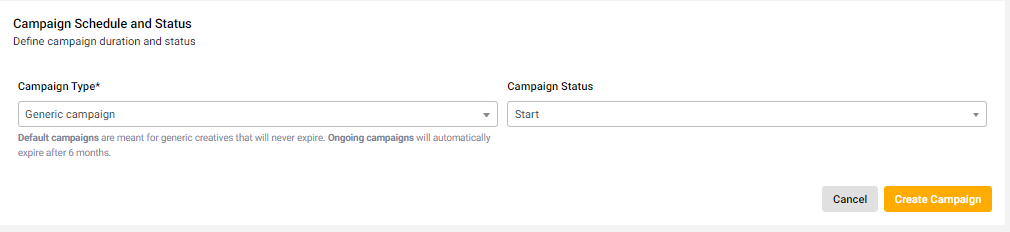How to Upload and Create a Campaign on Involve Asia Dashboard
Creating and uploading campaigns on Involve Asia is simple and helps publishers promote your brand effectively.
Follow these six steps to create and publish your campaign on the Involve Dashboard.
Step 1: Navigate to My Campaigns
Log in to your Advertiser Dashboard.
In the top menu, go to Promotion > My Campaigns.
Step 2: Select ‘Create Campaign’
Click on the Create Campaign button to start.
Step 3: Select Offer
On the New Campaign page, select the offer you want to feature in the campaign.
Illustration purposes only
Step 4: Fill Out Campaign Information
There are six key fields you need to complete:
Campaign Name – Example: Pay Day, 11.11, Black Friday Cyber Monday, Christmas Sale.
Landing Page – Add the URL where customers will be directed.
Campaign Description – Briefly describe the promotion. Example: Up to 80% discount on F&B, fashion, and home décor.
Campaign Mechanic – Explain how the campaign works (daily deals, discounts, free shipping, etc.).
Campaign T&Cs – State clear rules, including legal and compliance guidelines for publishers.
Coupon Code – Add one if applicable.
Illustration purposes only
Step 5: Add Campaign Creatives (Banners)
Upload up to 10 creatives in .jpg, .jpeg, .png, or .gif format.
Common banner sizes include:
Leaderboard: 729 x 90
Full banner: 468 x 50
Medium rectangle: 300 x 250
Wide skyscraper: 160 x 600
Large rectangle: 336 x 280
Vertical rectangle: 240x400
3:1 rectangle: 300x100
Social media recommended sizes:
Facebook: 1200 x 630, 1080 x 1920
Instagram: 1080 x 1080, 1080 x 1350, 1080 x 1920, 1080x566
TikTok: 1080 x 1920
Twitter: 1024 x 512, 1200 x 628
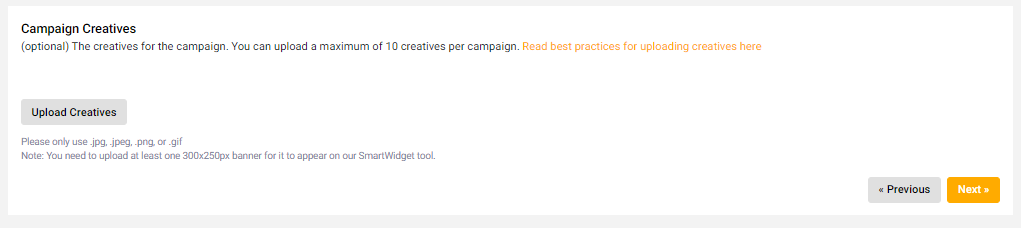
Illustration purposes only
Step 6: Set Campaign Schedule and Status
- Tactical Campaign – Short-term promotions.
- Generic Campaign – Long-term promotions (1 month or more).
- Upsized Commission Campaign – Special campaigns with higher commissions.
Illustration purposes only
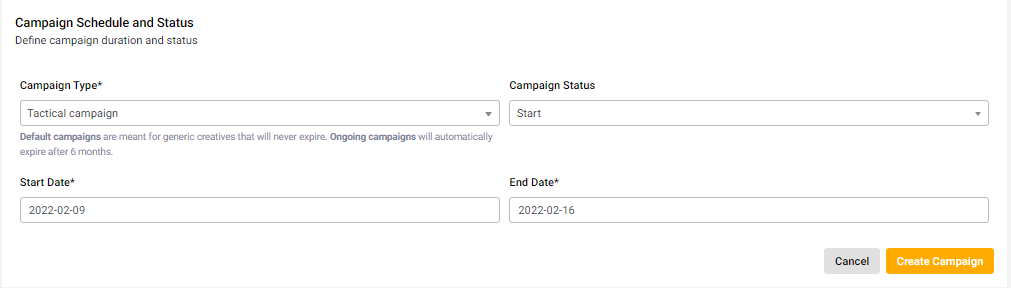
Illustration purposes only
Final Step: Create Campaign
Important: Inform your Account Manager to review your campaign for approval. Once approved, it will be visible to publishers.
Illustration purposes only
That’s it! Your campaign is live and ready for publishers to promote. Make sure to provide clear details and engaging creatives so publishers can maximize results for your brand.
Related Articles
How to Log In to the Involve Asia Advertiser Dashboard
The Advertiser Dashboard is your central hub to manage campaigns, track performance, and collaborate with publishers. Here’s how to log in securely and get started. How to Log In Go to the Involve Asia Advertiser Dashboard. Enter your registered ...Overview of Advertiser Reports on Involve Asia Dashboard
The Involve Asia Advertiser Dashboard provides powerful reporting tools to help you track, analyze, and optimize your affiliate campaigns. Each report is designed for a specific purpose—whether you want a campaign snapshot, transaction-level detail, ...How to Use the Offers Report on Involve Asia Advertiser Dashboard
The Offers Report in your Involve Asia Advertiser Dashboard provides clear insights into the performance of your individual offers. This feature makes it easier for advertisers to track results, optimize performance, and make informed campaign ...How to Use the Campaigns Report on Involve Asia Advertiser Dashboard
The Campaigns Report in your Involve Asia Advertiser Dashboard is designed to give you a clear overview of the performance of each campaign you run. It provides easy-to-read data and flexible filters so you can analyze results and take action ...Advertiser Dashboard Enhancements on Involve Asia
We’ve added new features to your Advertiser Dashboard to help you stay on top of your campaigns, track performance, and manage validations and payments more efficiently. Here’s a quick guide to what’s new: My Monthly Tasks The My Monthly Tasks ...